The new App Integration feature of Tess AI is a powerful tool that allows users to integrate their accounts from external platforms, such as CRM, Spreadsheets, Calendars, paid media tools, and much more, directly into the Tess AI platform. With this
Intro
The new Tess AI App Integration feature is a powerful tool that allows users to integrate their accounts from external platforms, such as CRM, Spreadsheets, Calendars, Paid media tools, and much more, directly into the Tess AI platform. With this integration, users can extract information from these external platforms and also create or edit data within them.
What is the App Integration Feature?
The App Integration feature allows you to:
- Extract information from external platforms
- Create or edit data on external platforms
- Keep accounts logged in securely using OAuth authentication
Who Can Use It?
- All Users: Can use templates that already have these integrations on its settings.
- Business Plan and Enterprise Users: Can create new templates with these integrations.
Where to Use It?
Text, image, and video templates. Not available for use in chat.
Benefits
- Security: OAuth authentication ensures data protection
- Automation and Efficiency: Automates manual processes
- Flexibility and Customization: Integrates various AI applications
- Increased Productivity: Focus on strategic tasks while Tess AI handles operational ones
Step-by-Step Guide to Using the App Integration Feature
Step 1: Creating a Template with App Integration
Access the AI Studio
- Log in to your Tess AI account and navigate to the AI Studio
- Click on Create a New Template:
- In the AI Studio, click on the "Add Model" option.
- Fill in the information for your template with the objective you have, as well as Input Fields, AI model, and prompt.
Follow all steps until you reach AI Steps (Advanced Steps)
- Proceed with creating the template until you reach the "AI Steps" stage.
Click on Add a New AI Step:
- In the AI Steps section, click on “+”.
Select the App Integrations Category
- Choose the "App Integrations" category from the list of options.
Select the App You Want to Use:
- Choose the external application you want to integrate (e.g., Google Sheets, Meta Ads).
Select the Desired Step Option from that App:
- Choose the specific action you want to perform with the selected application (e.g., extract data, update campaigns).
Build Your Template with AI:
- Use the selected step to build your template with the desired AI functionalities.
Step 2: Using Templates that Already Have App Integration Configured
Access the Template with App Integration:
- Your created template or, in the Tess AI community, find and access a template created by one of our content creators that already has an App enabled for integration.
Click on the App that is Not Connected:
- Within the template, locate and click on the App that is not yet connected.
Follow the Authentication Process in the External Window:
- A new window will open for the authentication process. Follow the instructions to authenticate and connect your account. This process allows Tess AI to access data from that platform.
After authentication, you can use the template normally, taking advantage of all the integrated functionalities via the step.
Conclusion
The App Integration feature of Tess AI is a robust tool that offers security, automation, flexibility, and increased productivity. By following this tutorial, you will be able to integrate your external platforms efficiently and securely, making the most of Tess AI's capabilities.